To set up your restaurant profile in the POSPointe system, follow these steps:
- Open your POS Application

2. Access the Administrator by entering the Password
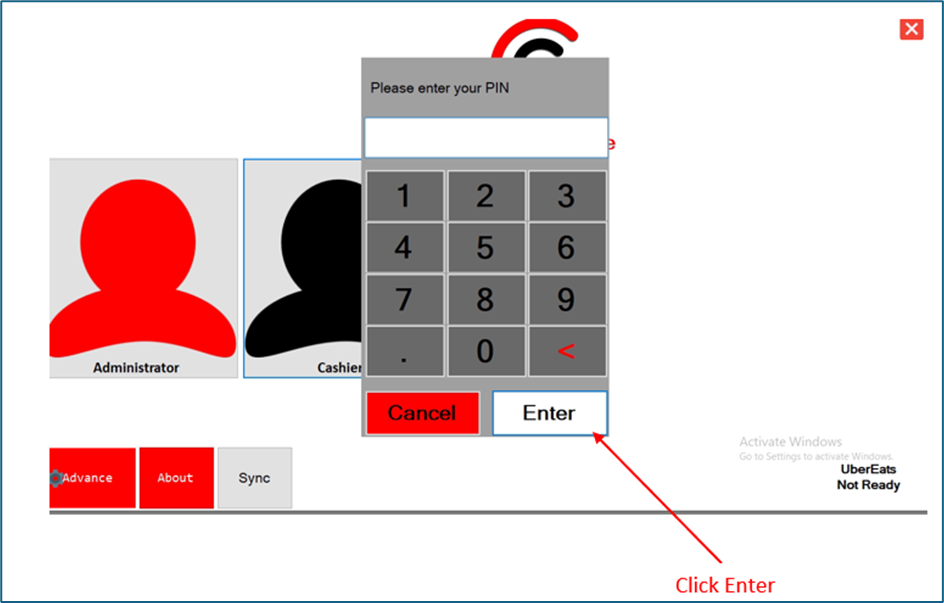
3. From the menu, click Backend
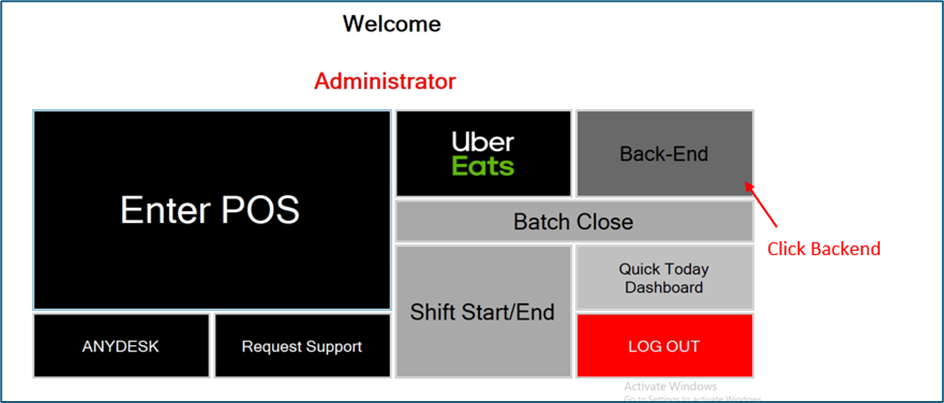
4. From the Left Menu, Click Business Info Settings
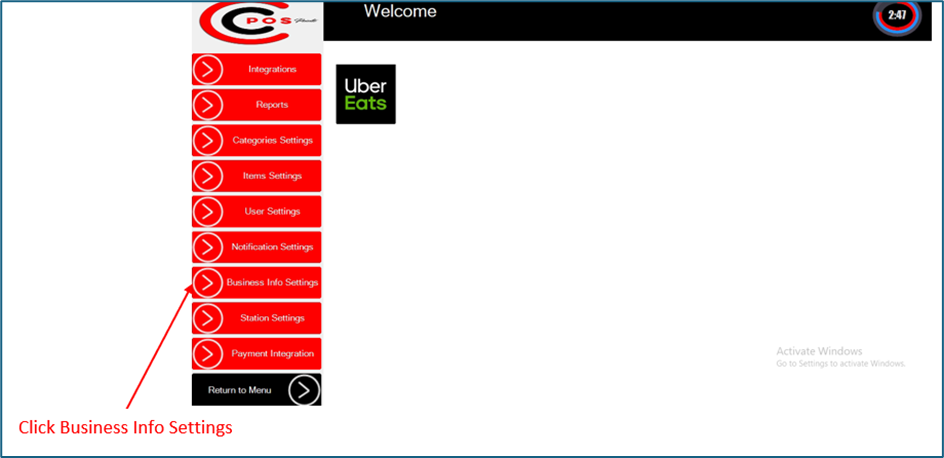
5. Enter the details of the business and click Save

Finally the restaurant details will be saved and it will appear on top of the receipt.
If you encounter any difficulties or require further assistance during the setup process, please contact Tech Support at the hotline: +1 888 666 0227 for further assistance.
