Follow these steps to add a new customer profile in your POS system:
1. Select the ‘Add Customer’ Option
- In the POS system, navigate to the sales dashboard section and click on ‘Add Customer’.
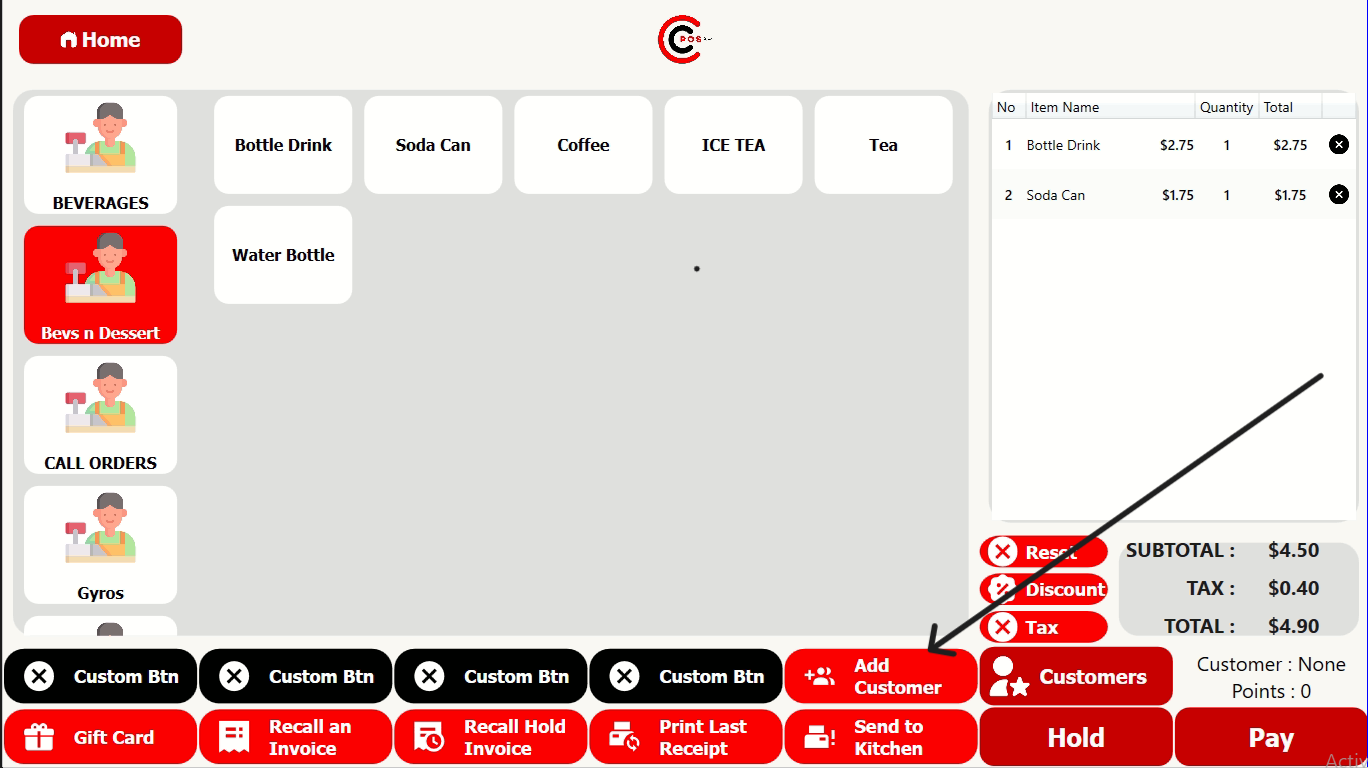
2. Fill in Customer Details
- A form will prompt you to enter customer information. Fill in the following details:
- Name: Enter the customer’s full name.
- Address: Provide the customer’s address.
- Email: Enter the customer’s email address.
3. Save the Customer Profile
- After entering the necessary details, click ‘Add Customer’ to save the profile.
The new customer profile will now be saved in your system for future transactions and reference.
If you need further assistance with creating customer profiles or have any questions, please contact our support team at +1 888 666 0227. We’re happy to help!
