Resetting Your Password
To reset your password, follow these steps through the MyPOSPointe web portal:
1. Open the Web Portal

- Open your web browser and navigate to the following URL: https://mypospointe.com/ and enter the email and password.
2. Access User Management
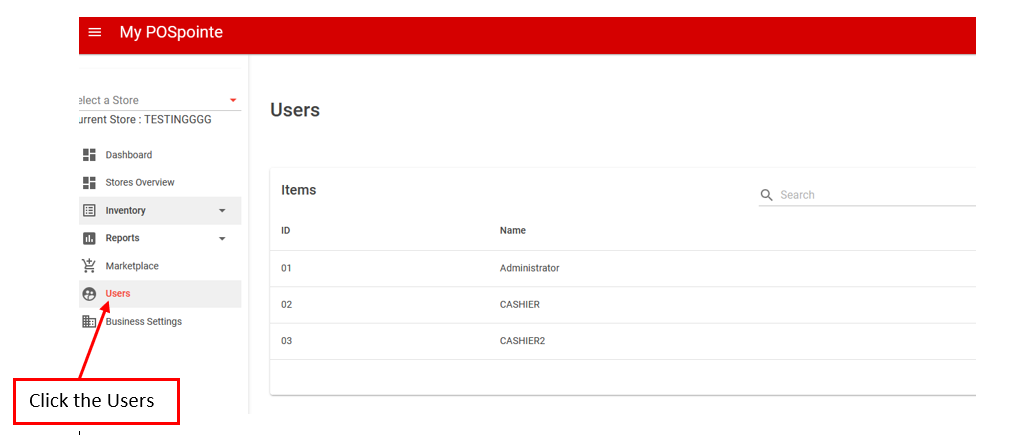
- From the left-side menu, click on Users. Where all the added users will be displayed on the right side.
3. Select the User Account
- You will see a list of all user accounts currently added to your POS system. Select the user whose password you need to change.
4. Change the Password
- Click “Reset Password.”
- An OTP (One-Time Password) will be sent to the provided email.
- Enter the correct OTP in the designated field.
- Create a new password for the user.
- Click “Update” to save the changes.

5. Save the Changes
- After entering the new password, click Update to save the settings.
If you need further assistance, please don’t hesitate to contact Tech Support at +1 888 666 0227.
