Yes, you can organize your menu by meal types in your POS system. Follow these steps:
1. Log In to the POSPointe Portal
- Go to MyPOSPointe Portal at mypospointe.com.
- Enter your username and password to access the portal.

2. Add Departments for Meal Types
- After logging in, you will see a list of options on the left side.
- Click on Inventory from the menu
- Under the Item Groups section.
- navigate to the Departments section.
- Click On Add Department to Create departments for each meal type (e.g., Breakfast, Lunch, Dinner) by adding them one by one.

- Fill all the requested details and click “Add Department” to complete the process.
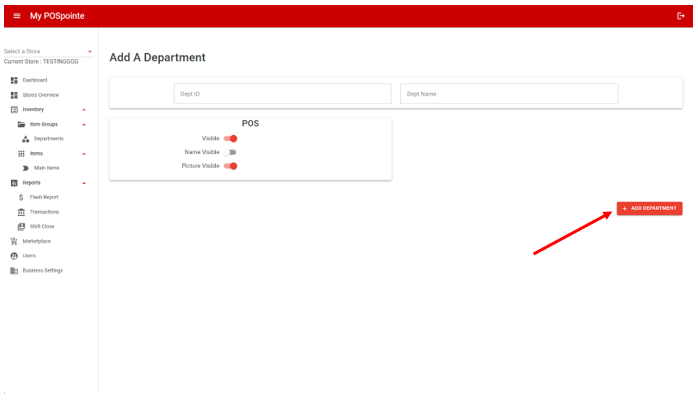
3. Apply Changes to the POS System
- After saving your changes in the portal, these meal categories will appear in your POS system.
- You can now organize your menu items under the appropriate meal type.
If you encounter any issues or need further assistance, please contact our support team at +1 888 666 0227. We’re here to help!
