First Open the Pos Application and select the user and enter the password

Next click Enter Pos
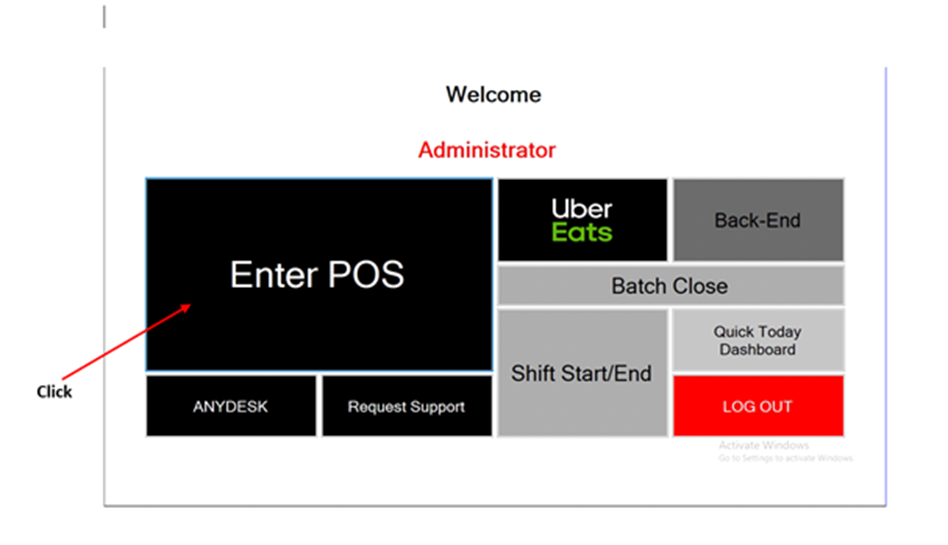
On the left side, you will find the various department or Category. Choose the department and the items you wish to order. On the top left, you can find the selected items along with their prices and quantity. After that, click the Pay button.

Once you click the Pay Button, select whether you want to pay with cash or card

