How change your business details ?
Step 01: Click on business settlings
To modify your business details, click on “business settings” within the system’s interface. This action directs you to a section where you can update information such as business name, address, contact details, or other relevant data. Changing business settings is crucial for ensuring accurate and up-to-date information, which can impact transactions, customer communications, and overall business operations. After making the necessary adjustments, save the changes to reflect the updated business details within the system.

02: Do the Changes click Save Step
Make modifications to your business details in the designated section, then click “save” to store the changes within the system. Updating business information, including name, address, and contact details, ensures accurate representation in transactions and communications. Saving the changes finalizes the update, incorporating the adjusted business details. This step is crucial for maintaining current and reliable data, facilitating smooth operations, and presenting accurate information to customers and partners within the system.
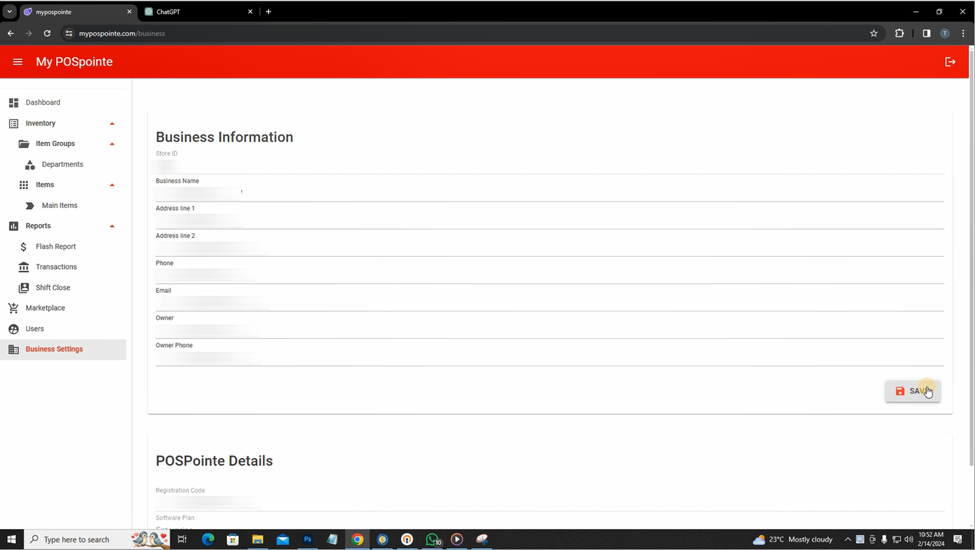
How to Upgrade the plan
To upgrade your POSPointe plan, navigate to the business settings page and click “upgrade plan.” This action directs you to a section where you can explore and choose from available plan options. Upgrading your plan may offer additional features, increased transaction limits, or enhanced support. Carefully review the details of each plan, select the one that aligns with your business needs, and proceed with the upgrade. This step ensures that your POS system evolves with your business requirements, providing access to advanced functionalities and support as your business grows, enhancing efficiency and scalability within the POSPointe system.

