How to Add a User ?
Step 01: Log in to the user
In the context of a POS cloud system, users may include individuals responsible for managing sales transactions, inventory, or accessing various features within the system. Selecting a user typically involves navigating through the system’s interface to locate and highlight the specific user account for further actions or transactions.

Step 02: Click add user
To add a new user to the POS system, a person is advised to navigate to the system’s interface, locate an option or button labeled “add user,” and click on it. This action is typically part of the administrative functions in a POS system, allowing authorized individuals to create accounts for new users who will have access to the POS functionalities. It’s a straightforward way to expand the user base and grant specific permissions within the POS system.

Step 03: Give the User ID and User Name
- USER ID – You need to assign a unique identifier to the user. This ID distinguishes one user from another within the system. It is essential that each user has a distinct and exclusive user ID to avoid confusion and ensure accurate identification.
- USER NAME – Provide a user-friendly name, known as the username, for the individual. This is typically a more human-readable identifier that might be displayed in the system’s interface. While usernames should also be unique within practical limits, the emphasis on uniqueness is generally stricter for user IDs.

Step 04 : Give Pos Permissions for the user
- Status – It defines the user’s capabilities, specifying tasks like processing transactions or managing inventory. This ensures appropriate roles and responsibilities, aligning access with their functional requirements within the Point of Sale system.

- POS – Granting a user permission to access the POS (Point of Sale) system implies authorizing them to use the system’s features. This access typically allows the user to carry out tasks such as processing transactions, managing inventory, and utilizing other functionalities essential for their role within the organization.

- Backend – This allows the user to manage settings, configure system preferences, and perform tasks related to the system’s configuration and control, catering to backend functionalities and administrative responsibilities.

- Shift – Granting users the ability to start their shift allows them to initiate their work session within the system. This permission typically involves tasks like initializing cash registers, verifying inventory levels, and preparing for customer transactions. It empowers users to efficiently begin their responsibilities and ensures a smooth operational start

- Dashboard – When a user is granted permission to access the dashboard in a POS (Point of Sale) system, it means they have the authority to view a comprehensive overview of key metrics, sales data, and operational insights. This access empowers users to monitor and analyze real-time information for informed decision-making within the POS system.

- Shift – Granting users the ability to close their shift enables them to finalize their work session within the system. This often involves reconciling transactions, balancing cash registers, and generating reports. It’s a crucial permission that empowers users to complete their duties and ensures accurate accounting at the end of their shift.

- Request Support – Enabling users to request support means they have the capability to seek assistance or troubleshooting within the system. This permission empowers users to report issues, ask questions, or seek guidance from support services, ensuring a responsive and user-friendly experience, and promoting effective problem resolution.

- Logout – Granting users the ability to log out from the POS (Point of Sale) system provides a secure way for them to end their session. This permission ensures data privacy and system security by allowing users to disconnect from their accounts, preventing unauthorized access and maintaining the integrity of user-specific information.

- Recall Invoice – Enabling users to recall invoices in a POS (Point of Sale) system grants them the capability to retrieve and review previously generated invoices. This permission is essential for order tracking, returns, and providing customers with detailed transaction information, facilitating efficient and accurate customer service within the POS environment.
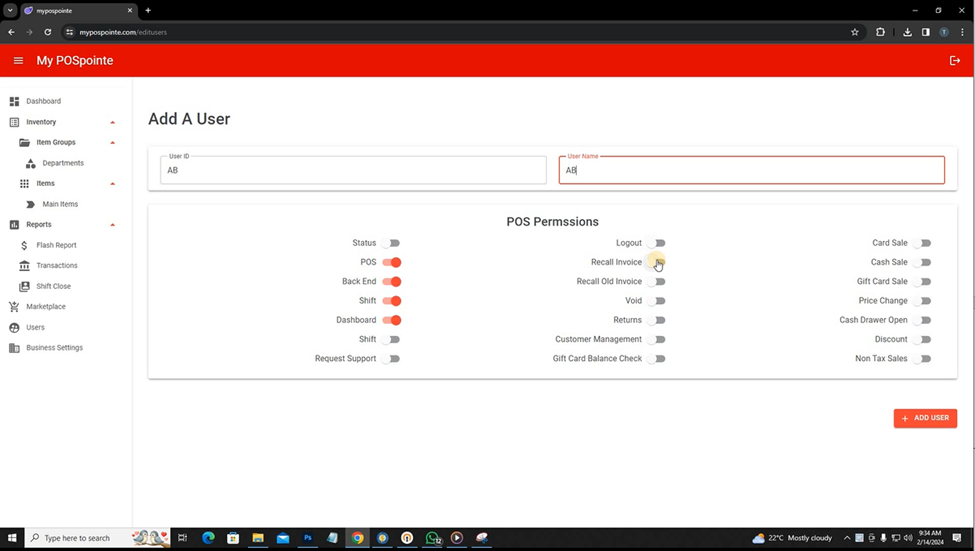
- Recall Old Invoice – Granting users the ability to access old invoices permits them to retrieve and review historical transaction records in the system. This permission is crucial for tasks like order tracking, referencing past purchases, and addressing customer inquiries, facilitating efficient management of transaction history within the POS (Point of Sale) system.

- Void – Enabling users to void transactions grants them the authority to cancel or nullify specific transactions within the system. This permission is useful for correcting errors, processing refunds, or addressing customer concerns. It ensures flexibility and accuracy in managing transactional data within the POS (Point of Sale) system.

- Returns – Granting users the ability to return transactions enables them to process refunds or handle product returns within the system. This permission is crucial for customer service, allowing users to efficiently manage and document return transactions, ensuring accuracy and customer satisfaction in the POS (Point of Sale) system

- Customer Management – Providing users with access to customer management allows them to oversee and modify customer-related information within the system. This permission is essential for tasks like updating contact details, tracking purchase history, and enhancing personalized service, facilitating effective customer relationship management in the POS (Point of Sale) system.

- Gift Card Balance Check – Granting users access to Gift Card Balance Check permits them to verify the remaining balance on gift cards within the system. This permission is crucial for providing accurate and real-time information to customers, facilitating seamless gift card transactions, and enhancing the overall customer experience in the POS (Point of Sale) system.

- Card Sale – Enabling users to perform card sales authorizes them to conduct transactions using credit or debit cards within the system. This permission is essential for processing electronic payments, ensuring a seamless and secure payment experience, and facilitating efficient sales transactions in the POS (Point of Sale) system.

- Cash Sale – Granting users the ability to perform cash sales allows them to complete transactions using physical currency within the system. This permission is fundamental for processing cash payments, ensuring flexibility in payment methods, and facilitating efficient and straightforward sales transactions in the POS (Point of Sale) system.

- Gift Card Sale – Enabling users to conduct gift card sales grants them the authority to sell and process transactions using gift cards within the system. This permission is essential for managing gift card inventory, facilitating gift card purchases, and providing customers with a flexible and convenient payment option in the POS (Point of Sale) system.

- Price Change – Granting users the ability to perform price changes allows them to modify the cost of products within the system. This permission is crucial for adapting to promotions, updating pricing strategies, and addressing dynamic market conditions, ensuring flexibility and accurate pricing management in the POS (Point of Sale) system.

- Cash Drawer Open – Authorizing users to open the cash drawer enables them to access the physical compartment where cash is stored in the POS system. This permission is essential for facilitating cash transactions, handling change, and maintaining security by allowing controlled access to the cash drawer during sales transactions.

- Discount – Granting users the ability to add discounts to items permits them to apply price reductions or promotional offers to specific products within the system. This permission is essential for managing sales promotions, enhancing customer satisfaction, and facilitating flexible pricing strategies in the POS (Point of Sale) system.

- Non-Tax Sales – Enabling users to conduct non-taxable sales allows them to process transactions for items exempt from taxes within the system. This permission is crucial for handling tax-exempt products, ensuring compliance with regulations, and facilitating accurate and streamlined transactions in the POS (Point of Sale) system.
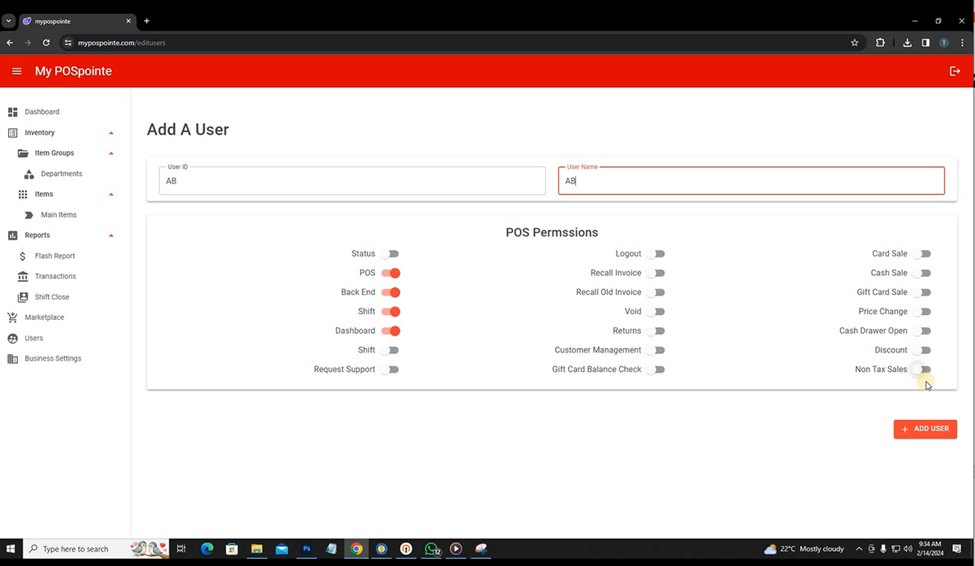
Step 05: Click Add User
After assigning the necessary permissions, clicking “add user” finalizes the process of incorporating a new user into the system. This action completes the user creation procedure, ensuring that the individual has the specified access rights. Once added, the user gains entry to the system, equipped with the permissions granted, ready to fulfill their designated role and responsibilities within the POS (Point of Sale) or relevant system.

How to Edit user
Step 01: Click the user
To edit a user, click on the user’s profile or name within the system’s interface. This action directs you to the user’s details or editing page, where you can modify information such as permissions, contact details, or roles. Editing a user allows administrators or authorized individuals to update user-related data, ensuring accurate and up-to-date records within the system. After making the necessary changes, you can typically save or confirm the edits to apply the updated information to the user’s profile

Step 02: Do the edit
Performing the edit of a user in the system involves making necessary changes to the user’s information, such as permissions, roles, or contact details. Navigate to the user editing interface, modify the desired fields, and save the changes to update the user’s profile. This ensures accurate and current user data, allowing administrators or authorized personnel to tailor user details according to evolving roles or responsibilities within the system.

Step 03: Click update
Once you’ve completed the necessary modifications to a user’s information, clicking “update” finalizes and saves the changes within the system. This action ensures that the edited user profile is now updated with the adjusted permissions, roles, or other modified details. Confirming the update is crucial to implement the changes effectively, maintaining accurate user data and aligning the user’s access and information with the latest adjustments made by administrators or authorized individuals in the system.

