To track daily transactions, follow these steps:
1. Login to the MyPOSPointe Portal
- Open your web browser and navigate to https://mypospointe.com
- Enter your login credentials (Email ID and Password).
- Click the Login button to access your account.
- Once signed in, you will be redirected to the MyPOSPointe dashboard.
2. Navigate to Flash Reports
- On the dashboard, locate and click the Reports.
- From the Reports menu, select the Flash Reports option.
- You will be redirected to the Flash Reports page.
3. Select a Date Range to View Reports
On the Flash Reports page, enter the start date and end date of the report you want to view each day as a single day date.
- After selecting the date, click the Update button to generate the sales report.
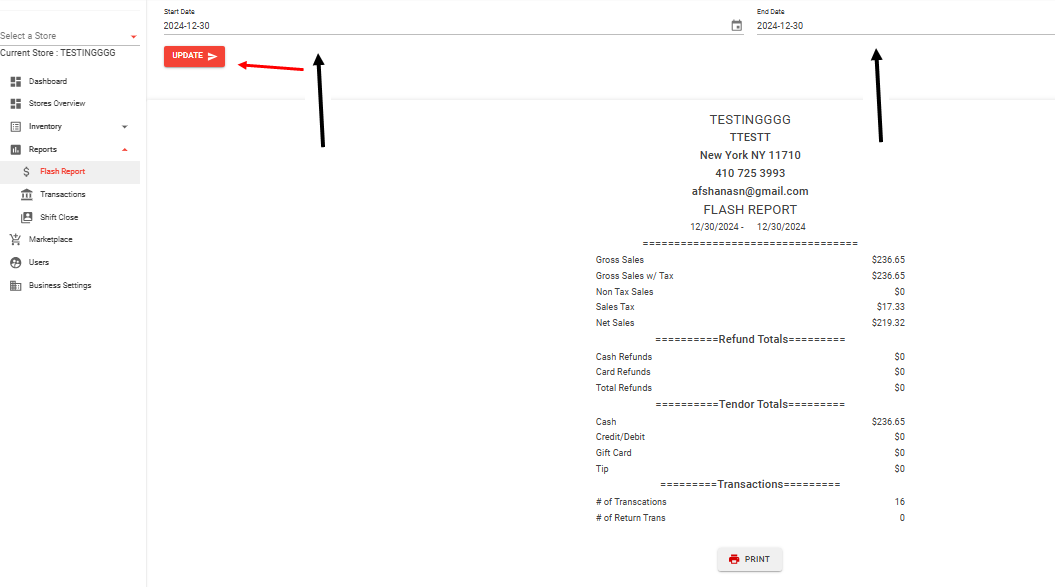
The sales report will display on your screen.
4. Print the Sales Report
- To print the sales report, click the Print button.
- A print settings option will appear, adjust the settings as needed and click Print to complete the process.
If the issue persists after completing these steps, please contact Tech Support at the hotline: +1 888 666 0227 for further assistance.
